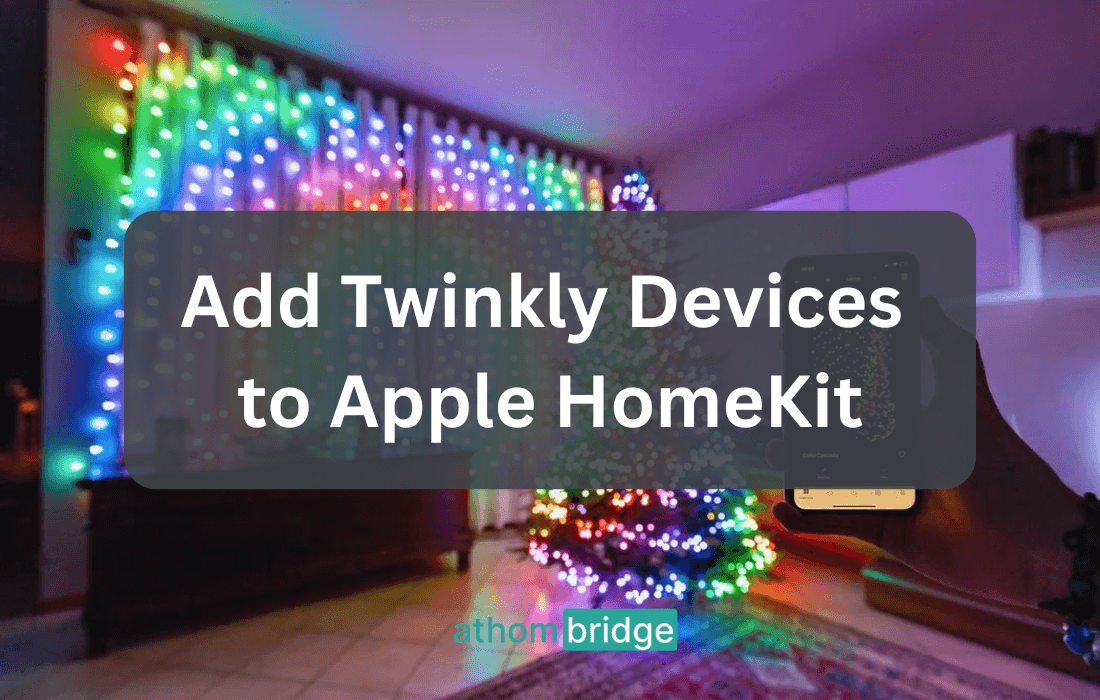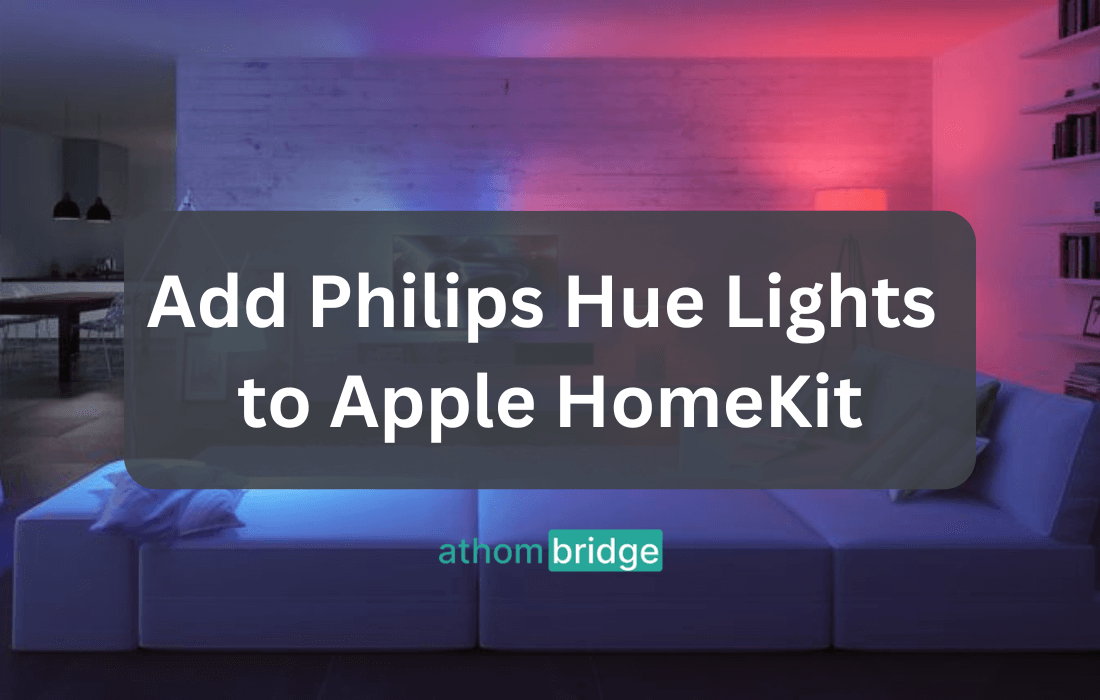Adding any Roborock Robot Vacuum to Apple HomeKit

In the ever-expanding world of smart home technology, Apple HomeKit has established itself as a premier choice for users looking for unified control. However, not all smart devices have native HomeKit support. Roborock, known for its efficient robot vacuums, may not natively integrate with HomeKit. This comprehensive guide will walk you through the process of adding your Roborock to the Apple HomeKit ecosystem using ATH Bridge, a Homebridge-based plug-and-play solution.
Adding Roborock to Apple HomeKit Using ATH Bridge
Prerequisites:
- Roborock robot vacuum
- ATH Bridge device
- Stable Wi-Fi connection
Step 1: Set Up ATH Bridge
- Unboxing and Powering on ATH Bridge: Ensure your ATH Bridge device is unboxed and powered on. The indicator light should show that it's operational.
- Connect Athom Bridge to Your Home Network: You can either use Wi-Fi or an Ethernet cable to connect Athom Bridge to your router. A stable network connection is essential for smooth operation.
- Access the Athom Bridge Interface: Open your web browser and enter the IP address of your Athom Bridge device. This allows you to access its interface.
Step 2: Install the Roborock Plugin
- In the ATHBridge interface, navigate to the "Plugins" or "Add-ons" section.
- Search for the Roborock plugin and proceed to install it.
- Follow the plugin's instructions for configuring the Roborock by providing the necessary details.
- Once successfully configured, your Roborock will be added to your Athom Bridge ecosystem.
Step 3: Control Your Roborock with Apple HomeKit
- Open the Apple Home app on your iOS device.
- Tap on the "+" or "Add Accessory" button to start the process of adding your Roborock.
- Choose the option for manually adding a device, typically labeled "Don't Have a Code or Can't Scan?"
- Look for "Roborock" in the list of available devices and select it.
- Follow the on-screen instructions to add your Roborock to Apple HomeKit.
If you're keen on discovering additional methods to integrate various smart devices with Apple HomeKit, you can explore further techniques here: How to Add any Smart Home Device to HomeKit
How to Set Up Roborock Siri Shortcuts
While HomeKit doesn't officially support robot vacuums as a category, you can use Siri shortcuts to control your Roborock. This method allows you to control your Roborock using voice commands from your iOS device. However, Siri shortcuts for Roborock do have some limitations, such as not supporting all the features available in the Roborock app.
To set up Siri voice commands for your Roborock, follow these steps:
- Open the Mi Home app.
- Navigate to the "Profile" tab at the bottom of the screen.
- Ensure that "Mi Home iOS shortcut" is toggled on under "Lab features."
- Access the "Automation" tab at the bottom.
- Tap the "+" symbol in the top right corner.
- Choose the condition "Complete manually."
- Select your Roborock vacuum.
- Choose the command "Start cleaning."
- Save your selection, then proceed to add it to Siri.
If you have other devices, you may consider purchasing the Enomek HomeKit enabler.
Enhanced Control with Roborock-HomeKit Integration
By integrating your Roborock smart vacuum with HomeKit using ATH Bridge, you unlock a world of convenient control. Here's what you can do with this integration:
- Control Your Roborock Remotely with Siri: With HomeKit integration, you can control your Roborock vacuum using Siri. Access its functionalities remotely through your phone, even when you're away from home. For example, before returning home after a trip, you can activate the vacuum to ensure a clean house.
- Locate Your Roborock: Use voice commands to locate your Roborock when it's out of charge or in an unexpected location. Just say, "Hey Siri, Roborock S6, where are you?" and your vacuum will respond, helping you find it.
- Enhanced Navigation and Safety: Robot vacuums sometimes struggle to recognize stairs and other elevated surfaces, posing a risk of falls. HomeKit integration allows you to create a customized map for your vacuum, ensuring it avoids high places and minimizes the chances of accidental falls. You can also set up designated no-go zones for the vacuum, further enhancing its navigation capabilities.
- Cleaning Scheduling: HomeKit integration enables you to schedule cleaning times for your robot vacuum. Additionally, you can use it to send the robot directly to specific spots where spills or tracked-in dust and dirt require immediate attention.
- Power and Settings Control: You can adjust the power and other settings of your vacuum cleaner. Depending on your Roborock model, you can even program specific vacuum settings based on different areas of your home.
Apart from this, if you’re interested in the Aqara devices, explore How to Add Aqara Smart Devices to Apple HomeKit
Conclusion: An Enhanced Smart Home with Roborock and HomeKit
In conclusion, integrating your Roborock robot vacuum with Apple HomeKit using ATH Bridge is a game-changer for your smart home. It provides you with the convenience of voice commands, automation, and seamless integration into your Apple smart home ecosystem. Say goodbye to manual vacuuming and hello to a cleaner, more efficient, and more convenient living environment. With Roborock and HomeKit, you'll experience the magic of a smarter home.
Frequently Asked Questions
1. Can Roborock work without Wi-Fi?
Yes, Roborock can perform cleaning tasks without Wi-Fi, but you won't be able to control it using your phone or tablet.
2. How do you name a Roborock room?
In the vacuum settings, you will see a map option that lists all the rooms and their names. You can change them according to your preference.
3. Will Roborock fall downstairs?
You can set up navigation in the app to prevent your Roborock from falling down the stairs. Some Roborock models come with onboard cliff sensors that can prevent the robot from falling.
4. Can Roborock clean multiple floors?
The ability of your Roborock to clean multiple floors depends on the model. Some higher-end models can remember up to three different floor plans, but you will need to carry the vacuum to different floors.
5. Can I use multiple Roborock vacuum models with HomeKit through ATH Bridge?
Yes, you can integrate multiple Roborock vacuum models into HomeKit using AddToHomeKit Bridge. Each Roborock device needs to be set up individually within the Atm Bridge ecosystem. This allows you to control and monitor various Roborock vacuum models via HomeKit on the same network.
6. What happens if I change my Wi-Fi network or router? Do I need to reconfigure the integration?
If you change your Wi-Fi network or router, you may need to reconfigure the integration. ATH Bridge relies on a stable network connection to communicate with your Roborock device. When you change your network settings, you should update the device's network configuration within the ATH Bridge interface to ensure seamless operation. This typically involves entering the new network's credentials.