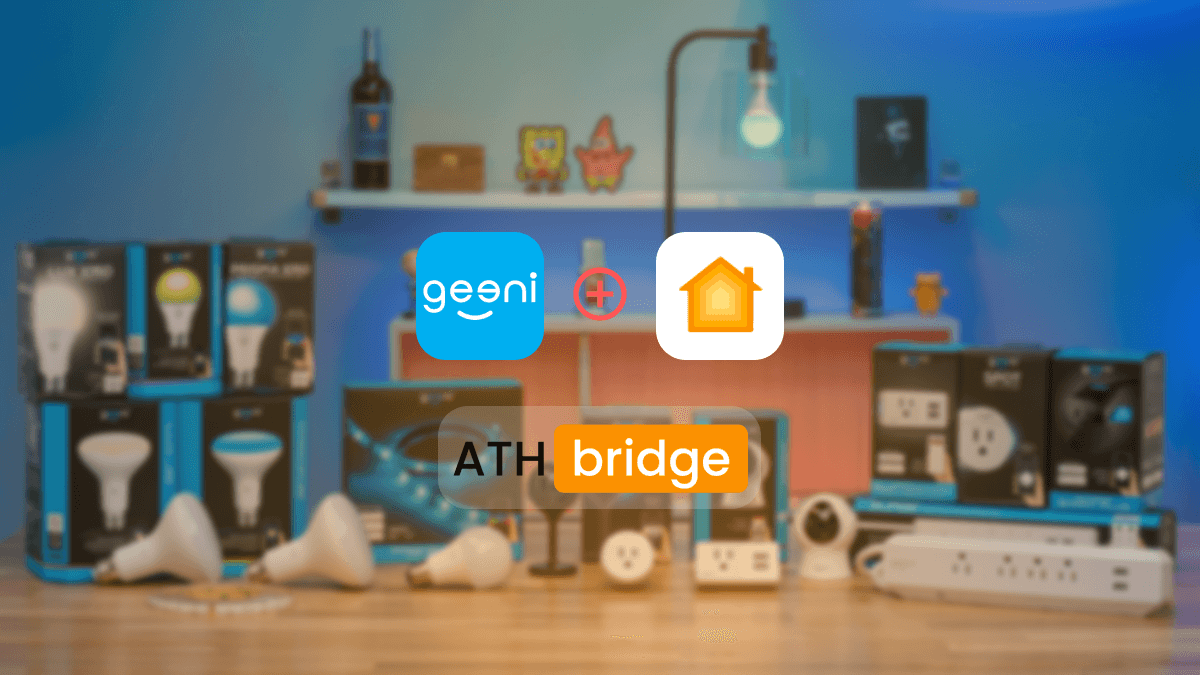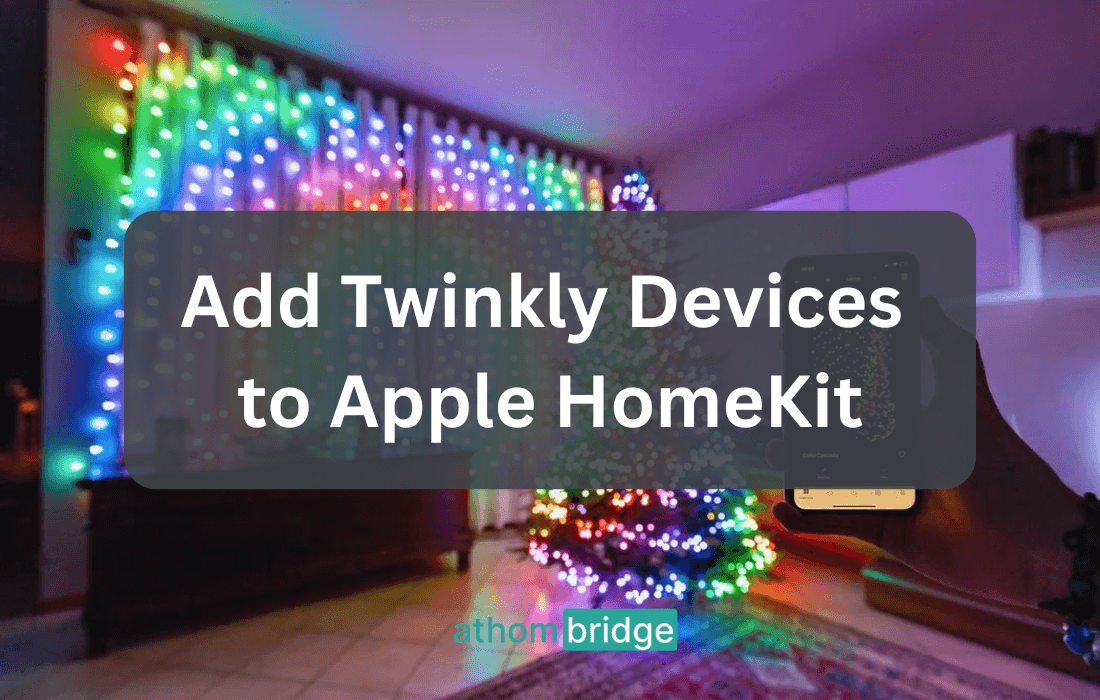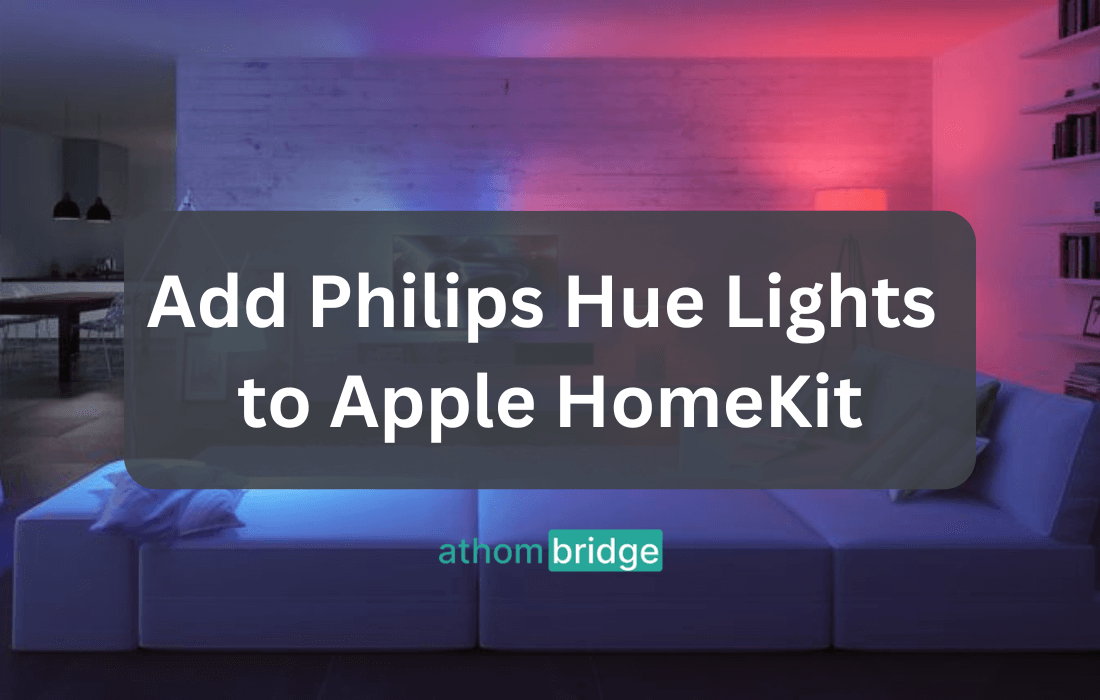How to Add Aqara Smart Devices to Apple HomeKit

In the fast-evolving landscape of smart home technology, compatibility and integration have become the buzzwords. Apple HomeKit has emerged as a preferred choice for many users who appreciate the cohesive control it offers. However, not all smart devices are natively compatible with HomeKit, and this is where the ATH Bridge comes into play. This comprehensive guide will walk you through the process of adding Aqara smart devices to your Apple HomeKit ecosystem using ATH Bridge.
Best way to add your Aqara devices to HomeKit
ATH Bridge is a remarkable piece. It acts as a bridge, connecting non-HomeKit compatible devices to the Apple HomeKit ecosystem. Essentially, ATH Bridge extends HomeKit compatibility to a wide array of smart devices, enabling users to seamlessly integrate them with their existing Apple smart home environment.
The Role of ATH Bridge:
- Intermediary: ATH Bridge serves as a pivotal intermediary, facilitating communication between devices that lack native HomeKit support and the HomeKit platform.
- Unified Control: It creates a virtual representation of non-HomeKit-enabled devices within the HomeKit framework, providing a unified control experience. Users can easily manage various smart devices, including Aqara smart devices, using the Apple Home app.
Now, let's dive into the step-by-step guide for integrating Aqara smart devices with Apple HomeKit via ATH Bridge.
Step-by-Step Guide to Integrating Aqara Smart Devices with Apple HomeKit
Step 1: Preparing Your ATH Bridge Setup
Before you begin the integration process, ensure you have the necessary components ready:
- ATH Bridge: Make sure you have an Athom Bridge device. This device serves as the essential link between your Aqara smart devices and the Apple HomeKit.
- Set Up ATH Bridge: Follow the manufacturer's instructions for setting up your Athom Bridge. Typically, this involves connecting the bridge to your Wi-Fi network and accessing its configuration settings.
Step 2: Installing Essential Plugins
- Access Plugins Section: Log in to your Athom Bridge's user interface and navigate to the plugins section.
- Search for the Aqara Plugin: Search for the Aqara plugin within the available plugins.
- Install the Aqara Plugin: Select and install the Aqara plugin from the list of available options.
Step 3: Configuring the Aqara Plugin
- Enter Aqara Credentials: Configure the Aqara plugin by entering your Aqara account credentials. This step allows the plugin to access your Aqara smart devices.
- Access Devices: Within the Athom Bridge interface, navigate to the devices section. Here, your Aqara smart devices should appear as recognized devices.
Step 4: Adding Aqara Smart Devices to Apple HomeKit
- Open the Apple Home App: Launch the Apple Home app on your iOS device.
- Add the AddToHomeKit Bridge: Add the Athom Bridge (HomeBridge) as an accessory within the Apple Home app. This is a crucial step for integrating your Aqara smart devices into HomeKit.
- Device Recognition: Once the ATH Bridge is added, all compatible devices linked to the bridge, including your Aqara smart devices, should automatically appear in the Apple Home app.
Step 5: Customizing and Automating
- Manage Aqara Smart Devices: Use the Apple Home app to customize settings for your Aqara smart devices, including adjusting configurations and automations.
- Create Automations: Leverage the automation capabilities of HomeKit to create routines involving your Aqara smart devices. For instance, set them to turn on when you arrive home or adjust settings based on specific triggers.
Step 6: Voice Control with Siri
- Enable Siri Voice Control: If desired, enable voice control for your Aqara smart devices using Siri. Athom Bridge supports Siri integration, allowing you to control your devices through voice commands.
- Configure Siri Commands: Follow the instructions provided in the ATH Bridge documentation to configure Siri commands for your Aqara smart devices.
If you're interested in exploring alternative solutions to add any Smart Devices to Apple HomeKit, you can find more methods here, which offer valuable insights and options in smart homes integrations.
Aqara Devices: Expanding Your Smart Home
The Aqara product range offers a wide variety of smart devices, including but not limited to:
- Smart sensors for doors and windows
- Motion sensors
- Temperature and humidity sensors
- Smart plugs
- Security systems and cameras
The versatility of Aqara smart devices makes them a valuable addition to your smart home ecosystem, and integrating them with HomeKit using ATH Bridge takes your smart home to the next level.
Benefits of Aqara-Apple HomeKit Integration
The integration of Aqara smart devices with Apple HomeKit through ATH Bridge offers several advantages:
- Unified Control: You gain the ability to control your Aqara smart devices alongside other HomeKit-compatible devices through a single interface—the Apple Home app.
- Automation: Harness HomeKit's automation capabilities to create sophisticated routines involving your Aqara smart devices, enhancing convenience and ambiance.
- Siri Voice Control: Enjoy the convenience of voice commands to control and adjust your Aqara smart devices using Siri.
- Remote Management: Manage your Aqara smart devices remotely, whether you're at home or away, adding a layer of security and convenience.
Apart from this, if you’re interested in the iRobot devices, explore How to Add iRobot Roomba Robot Vacuum to Apple HomeKit
Conclusion
Integrating Aqara smart devices with Apple HomeKit using AddToHomeKit Bridge brings a new level of convenience and control to your smart home. By bridging the gap between Aqara devices and HomeKit, you unlock new possibilities for customization, automation, and voice-controlled management. Whether you're looking to enhance security, create a comfortable living environment, or simply enjoy the ease of voice commands, this integration empowers you to create a smarter and more connected home.
With each interaction on your Apple device and every voice command directed to Siri, your Aqara smart devices become integral components of your connected lifestyle. Embrace the potential of ATH Bridge and embark on a journey toward a more intelligent and efficient living space where Aqara devices seamlessly fit within the power of Apple HomeKit.
FAQs about Aqara Apple Homekit
01. Is ATH Bridge secure for integrating my Aqara smart devices with Apple HomeKit?
ATH Bridge runs locally on your network and employs industry-standard security protocols to ensure the safety and privacy of your data. It is designed to respect your privacy and does not collect personal information about you or your devices.
02. Can I control my Aqara smart devices remotely after integrating them with Apple HomeKit via ATH Bridge?
Yes, after successful integration, you can manage and control your Aqara smart devices remotely, whether you're at home or away. This feature adds an extra layer of convenience and security to your smart home setup.
03. How do I customize automation and voice control for my Aqara smart devices in Apple HomeKit?
Within the Apple Home app, you can create custom automations and scenes to tailor the behavior of your Aqara devices. Additionally, you can enable Siri voice control for hands-free management. The specific steps for customization may vary based on your preferences and the devices involved.
04. Are there any limitations to using Ath Bridge with Aqara smart devices?
While AthBridge extends compatibility to many devices, some advanced features and functionalities of Aqara devices may not be fully replicated within HomeKit. Always refer to the device-specific documentation and compatibility details to understand any limitations.
05. What should I do if I encounter connectivity issues when adding Aqara devices to Apple HomeKit via ATHBridge?
If you experience connectivity issues, ensure that your Wi-Fi network is stable and that both ATH Bridge and your Aqara devices are within the network's range. You can also check for firmware updates for your Aqara devices and troubleshoot any potential network problems.