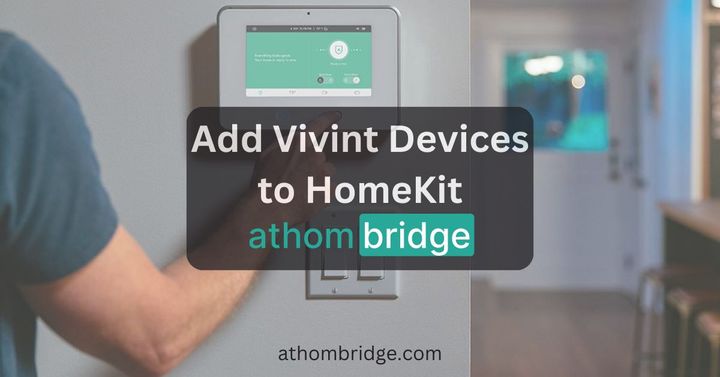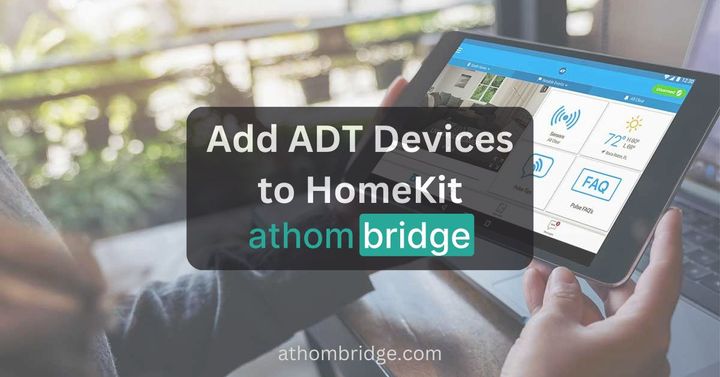How to add Govee Lights to Apple HomeKit using ATH Bridge

If you own Govee Lights and are eager to incorporate them into your Apple HomeKit ecosystem, you’re in the right place. While Govee Lights are not natively compatible with Apple HomeKit, there’s a solution: ATH Bridge.
This guide will walk you through the process of adding Govee Lights to Apple HomeKit using ATH Bridge. This will enable you to enjoy a more streamlined and cohesive smart home experience.
Bridging the Gap between Govee and HomeKit
While Govee Lights are not directly compatible with Apple HomeKit, ATH Bridge steps in as a valuable intermediary. Add To HomeKit Bridge also acts as a bridge between non-HomeKit-enabled devices and the HomeKit ecosystem.
This bridge facilitates communication and interoperability. It allows you to control Govee Lights through the Apple Home app, and incorporate them into automation routines.
If you want to add any devices to Apple HomeKit, you can download Enomek using the below link.
Enomek - Add any smart home devices to HomeKit
Ever wondering how to add any smart home device to Apple HomeKit? Enomek is the best solution for Apple users. Surprise? Now, you can seamlessly connect Govee to Apple smart devices with Enomek - HomeKit Enabler.
The Step-by-Step Guide to Integrating Govee Lights with Apple HomeKit
Follow these steps to successfully add Govee Lights to your Apple HomeKit using ATH Bridge:
- Preparing Your ATH Bridge Setup
- Ensure you have an ATH Bridge device, which will serve as the intermediary between Govee Lights and Apple HomeKit.
- Follow the manufacturer’s instructions to set up your AddToHomeKit Bridge. Typically, this involves connecting the bridge to your Wi-Fi network and accessing its configuration settings.
2. Installing Essential Plugins
- Log in to your ATH Bridge’s user interface and navigate to the plugins section.
- Search for the Govee plugin within the available plugins.
- Select and install the Govee plugin from the list of available options.
3. Configuring the Govee Plugin
- Configure the Govee plugin by entering your Govee account credentials. This allows the plugin to access your Govee Lights.
- Within the ATHBridge interface, navigate to the devices section. Here, your Govee Lights should appear as recognized devices.
4. Adding Govee Lights to Apple HomeKit
- Launch the Apple Home app on your iOS device.
- Add the ATHBridge (HomeBridge) as an accessory within the Apple Home app. This step is crucial for integrating Govee Lights into HomeKit.
- Once the ATH Bridge is added, all compatible devices linked to the bridge will automatically appear in the Apple Home app. This includes your Govee Lights.
5. Customizing and Automating
- Use the Apple Home app to customize settings for your Govee Lights, including color, brightness, and scheduling.
- Leverage the automation capabilities of HomeKit to create routines involving your Govee Lights. For instance, set them to turn on when you arrive home or adjust colors based on specific triggers.
6. Voice Control with Siri
- If desired, enable voice control for your Govee Lights using Siri. Add to HomeKit Bridge supports Siri integration, allowing you to control your lights through voice commands.
- Configure Siri commands for your Govee Lights by following the instructions provided by the ATH Bridge documentation.
Read more: 4 ways to add any Govee Smart Home devices to Apple HomeKit
The Power of Govee Lights and Apple HomeKit Integration
Govee Lights offer a versatile range of smart lighting solutions. They allow you to transform the ambiance of your living space with a spectrum of colors and effects. Meanwhile, Apple HomeKit serves as a unified platform. It empowers you to control and automate various smart devices through a single interface. By integrating Govee Lights with Apple HomeKit, you can unlock new levels of convenience. This includes customization and control over your lighting environment.
Explore the guide on adding Tuya ZigBee Hub to Apple HomeKit using ATH Bridge
Benefits of Govee-Apple HomeKit Integration
Integrating Govee Lights with Apple HomeKit through ATH Bridge offers several advantages:
- Gain the ability to control Govee Lights along with other HomeKit-compatible devices through a single interface — the Apple Home app.
- Harness HomeKit’s automation capabilities to create sophisticated routines involving your Govee Lights, enhancing convenience and ambiance.
- Enjoy the convenience of voice commands to control and adjust your Govee Lights using Siri.
- Manage your Govee Lights remotely, whether you’re at home or away, adding a layer of security and convenience.
Are you interested in the Nest devices? Find How to add Nest Camera to Apple HomeKit using ATH Bridge
Best Govee Smart Lights
There are many Govee Smart Devices in the market now. You can find the following Best Govee smart devices.
01.. Govee RGBIC LED Strip Lights M1
Govee RGBIC LED Strip Lights M1 is the first Govee Light that supports Matter. So, you can add this Govee Strip Lights M1 to HomeKit, Alexa, Google Assistant, etc. It comes with features such as 4 in 1 RGBIC+ Technology, Music Sync with Govee Lights, Connectable LED Lights, and more.
02. Govee Smart LED Bulb
Govee Smart LED Bulb is one of the best Smart LED bulbs that give you a really fantastic lighting experience. This color-changing light bulb can be controlled with simple voice commands. Also, you can turn your smart light bulb on/off, change the color, adjust brightness, and set scenes via Govee Home App.
03. Govee Permanent Outdoor Lights
With Govee Permanent Outdoor Lights, you can choose from 75 scene modes and 16 million colors to light up your house. And also, comes with eye-catching lighting effects, outdoor durability, and a smart app and voice control.
Final Thoughts: A Brighter and Smarter Home
Integrating Govee Lights with Apple HomeKit using ATH Bridge is the best of both worlds. It combines smart lighting and home automation. Bridging Govee Lights and HomeKit offers customization, convenience, and control. You can set the ambiance, enhance security, or use voice commands. This integration makes your home brighter and smarter.
With every tap and voice command on your Apple device, Govee Lights fit your connected lifestyle. ATH Bridge unlocks the potential for an illuminated and intelligent living space. Govee Lights and Apple HomeKit shine together.
FAQs about Govee Smart Lights HomeKit
Does Govee work on HomeKit?
No. Govee devices don't work with Apple HomeKit. But, you can add your Govee devices with Apple HomeKit using Add To HomeKit Bridge or Enomek solution.
Does Govee work with iPads?
Yes. You can use Govee app on your iPhone and iPad. It is required to have iOS 13.0 or later.
Can you connect Govee to Siri?
Yes. You are able to connect Govee devices to Siri and control your Govee devices using Siri voice control.
Does Govee work with smart homes?
Yes. Govee Home lets you control your smart devices such as smart lights, smart leak detectors, and smart plugs.
Can I control a non-Govee product with Govee home app?
No, you cannot control any non-Govee product with the Govee Home app.