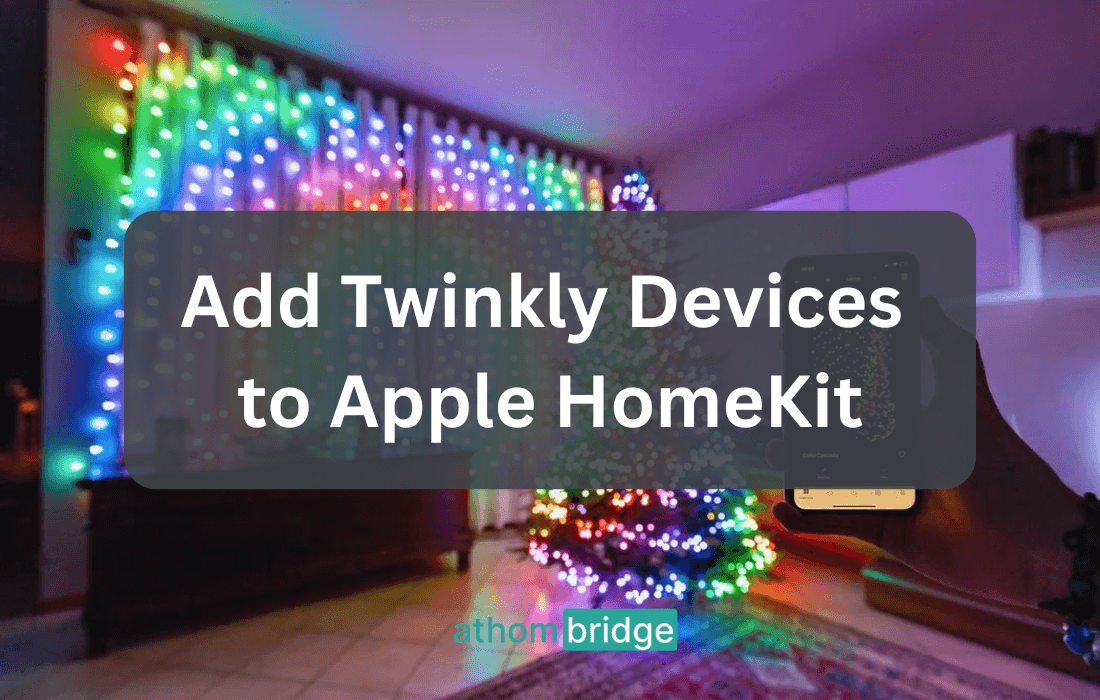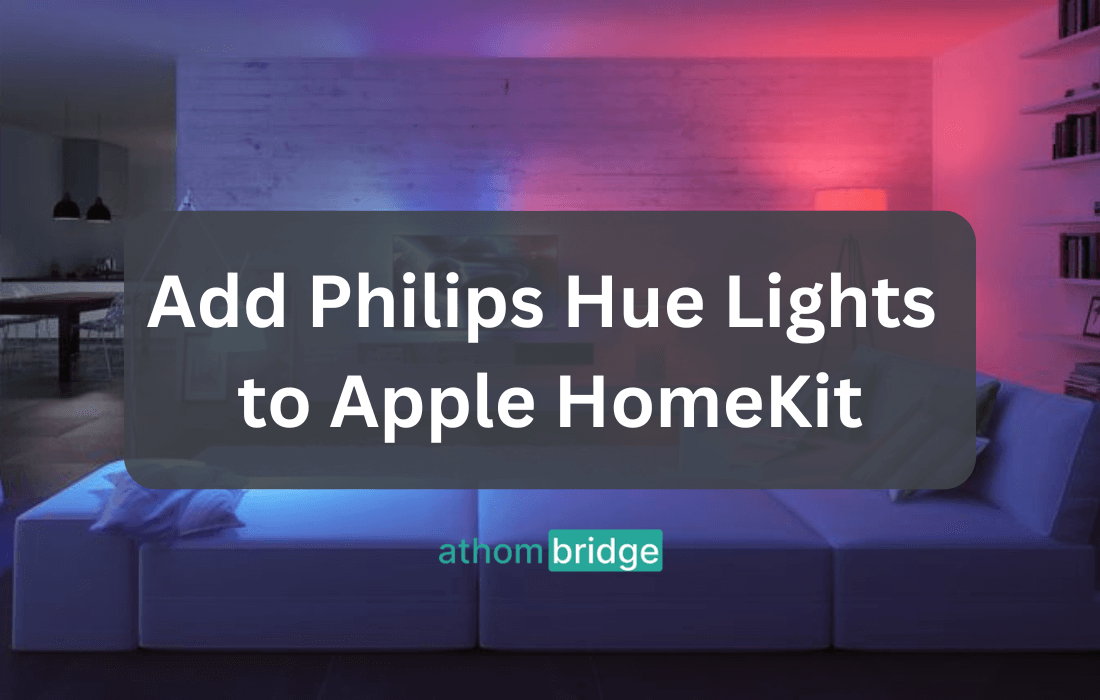How to add Nest Camera to Apple HomeKit using ATH Bridge

The integration of smart home devices has revolutionized how we manage our living spaces. Combining the capabilities of a Nest Camera with the seamless control of Apple HomeKit offers a comprehensive and convenient smart home experience. In this guide, we will walk you through the step-by-step process of adding a Nest Camera to Apple HomeKit using the ATH Bridge.
The Role of ATH Bridge in Nest Camera Integration
ATH Bridge acts as a bridge between non-HomeKit devices, like Nest Cameras, and the Apple HomeKit ecosystem. This integration empowers users to centralize control, create automations, and monitor their surroundings through a single platform.
Step-by-Step Guide: Adding Nest Camera to Apple HomeKit Using AddToHomeKit Bridge
- Set Up the ATH Bridge:
- Purchase the ATH Bridge device. These can often be purchased online or through various tech retailers.
- Connect the ATH Bridge to your Wi-Fi network by following the provided instructions.
2. Install Necessary Plugins:
- Access the ATH Bridge interface either through a web browser or a dedicated app.
- Browse and install the required plugins for Nest Camera integration. These plugins enhance compatibility between the devices.
3. Configure the ATHBridge:
- Access the configuration settings within the ATH Bridge interface.
- Input your Nest account credentials to establish the connection between the Bridge and your Nest Camera.
4. Generate and Scan QR Code:
- The Athom Bridge will generate a QR code specific to your Nest Camera.
- Use your Apple device's camera to scan the QR code, initiating the pairing process between the Nest Camera and the ATH Bridge.
5. Authorize and Finalize:
- Depending on your setup, you may receive a compatibility warning. Proceed by authorizing the connection, as the ATH Bridge acts as an intermediary to make Nest Camera compatible with Apple HomeKit.
6. Access through Apple HomeKit:
- Once the integration is successful, access your Nest Camera through the Apple HomeKit app.
- From the HomeKit app, you can monitor live video feeds, set up automation routines, and control the camera remotely.
Read more: 6 ways to add Nest devices to Apple HomeKit
Exploring the Benefits of Nest Camera and Apple HomeKit Integration
The integration of Nest Camera with Apple HomeKit through the ATH Bridge goes beyond mere connectivity; it brings forth a multitude of benefits that elevate your home security and smart living experience.
Comprehensive Surveillance
Nest Camera offers advanced security features such as motion detection, person recognition, and continuous video recording. When integrated with Apple HomeKit, these capabilities can be seamlessly incorporated into your existing smart home setup. You can receive alerts on your Apple devices whenever the camera detects activity, view live streams, and even trigger automations based on specific events.
Enhanced Automation
Imagine setting up automation scenarios that leverage both the capabilities of Nest Camera and the diverse range of HomeKit-enabled devices. With this integration, you can create intricate routines that adjust your smart lighting, thermostats, and locks based on Nest Camera's observations. For example, when the camera detects motion around your front door, it can trigger your smart lights to turn on, enhancing both security and convenience.
Voice-Activated Control
Thanks to the integration of Nest Camera with Apple HomeKit, you can now control and manage your security setup using voice commands through Siri. Whether you're at home or on the go, a simple voice request can prompt Siri to show you the live feed from your Nest Camera on your Apple device or Apple TV.
Seamless Monitoring
The unified interface of the Apple Home app allows you to effortlessly monitor your Nest Camera alongside other HomeKit-compatible devices. This means that you can keep an eye on your home security while also checking the status of your smart lights, locks, and thermostats, all from a single app.
Explore more: How to Add Nest Thermostat to Apple HomeKit and How to add any Twinkly devices to Apple HomeKit
Selecting the Right Bridge for Your Nest Camera Integration
The success of your Nest Camera integration with Apple HomeKit heavily depends on choosing the right Bridge. Here are some key considerations to help you make an informed decision:
- Compatibility: Ensure that the Bridge you choose supports the necessary plugins for Nest Camera integration. Verify its compatibility with both your camera model and the HomeKit ecosystem.
- Reliability: Look for a reputable Bridge brand that is known for stable performance and regular updates to ensure a smooth experience.
- Ease of Setup: Opt for a device with a user-friendly setup process. The easier it is to connect the Bridge to your Wi-Fi network and configure the plugins, the quicker you can enjoy your integrated smart home experience.
Apart from this, if you’re interested in the Tuya devices, you can find out How to add Tuya ZigBee Hub to Apple HomeKit.
Final Thoughts: A Unified Smart Home Experience
The integration of Nest Camera with Apple HomeKit using ATH Bridge transforms your smart home into a unified and streamlined experience. The amalgamation of security, monitoring, automation, and control provides convenience, security, and efficiency in managing your home environment. As technology continues to evolve, embracing such integrations allows you to stay ahead in creating a connected and intelligent living space. So, embark on this journey and witness the power of Nest Camera and Apple HomeKit integration today.