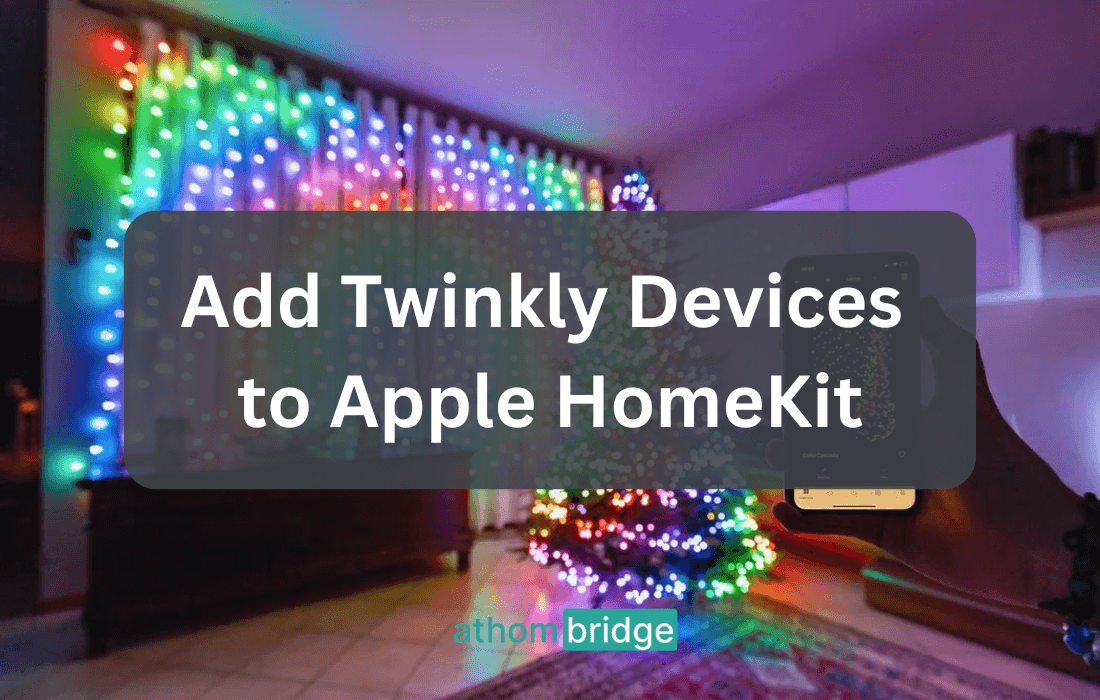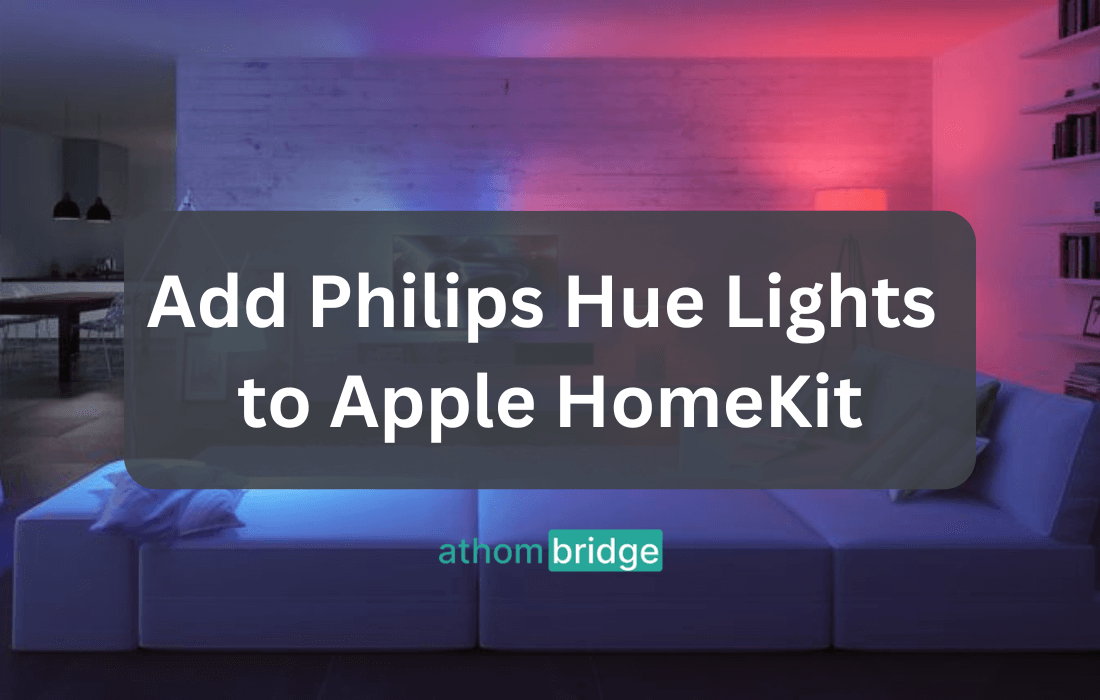How to add myQ Garage Door Opener to Apple HomeKit

For those immersed in the Apple HomeKit ecosystem, the integration of myQ smart home devices can be a game-changer. This integration allows you to control your myQ devices, such as garage door openers, through Apple’s Home App and Siri. Here, we’ll delve into the process of adding myQ garage door opener to Apple HomeKit using the ATH Bridge.
Why Choose ATH HomeKit Bridge
The Add To HomeKit Bridge offers an easy and affordable solution to connect non-HomeKit devices to the HomeKit ecosystem. It seamlessly integrates with Apple HomeKit. This allows you to control and monitor your myQ garage door opener through the Home app and Siri voice commands.
Benefits of Integrating myQ with Apple HomeKit
Integrating myQ with Apple HomeKit offers numerous advantages, including:
- Seamless Control: Gain the ability to control your myQ devices directly from the Apple Home App. It offers a unified interface for your smart home.
- Voice Control: Harness the power of Siri to command your myQ garage door opener through voice commands. It makes access even more convenient.
- Automation: Integrate myQ devices into your HomeKit scenes and automations for a truly interconnected smart home experience.
Want to add myQ Camera to Apple HomeKit? Find it here: How to add myQ Camera to Apple HomeKit using ATH Bridge
Ever wondering how to add any smart home device to Apple HomeKit? Enomek is the best solution for Apple users.
Adding myQ Garage Door Opener to Apple HomeKit Using ATH Bridge
Step 1: Purchase the ATH HomeKit Bridge:
You can purchase the ATH HomeKit Bridge. It serves as a bridge between your myQ garage door opener and Apple HomeKit. The device comes pre-flashed, making it plug-and-play ready.
Step 2: Connect the ATH HomeKit Bridge:
Plug the Add To HomeKit Bridge into an electric socket and connect it to your home Wi-Fi network. This process ensures the Athom Bridge is accessible on your local network.
Step 3: Install and Set Up:
After connecting the ATH Bridge to your network, follow the setup instructions provided with the device. This usually involves creating an account and connecting the device to your Wi-Fi network.
Step 4: Install myQ Plugin
In the ATH interface, locate the plugin section and search for “myQ.” Install the myQ plugin for ATH Bridge.
Step 5: Configure myQ Plugin
Configure the myQ plugin with your myQ account credentials (email and password).
Step 6: Pair ATH Bridge with HomeKit
Open the Home app on your Apple device. Scan the QR code displayed on the ATH Bridge interface to pair it with HomeKit.
Step 7: Control myQ Devices via HomeKit
Now, the myQ garage door opener is successfully added to Apple HomeKit. You can now control it using the Apple Home App and Siri voice commands. Open and close your garage door, check its status, and even set schedules, all through the convenience of Apple’s ecosystem.
Interested in the Ring devices? Find How to add Ring Doorbell to Apple HomeKit.
Final Thoughts
Integrating your myQ garage door opener with Apple HomeKit using the ATH HomeKit Bridge opens up new possibilities for convenient control and automation. With this setup, you can seamlessly incorporate your garage door opener into your HomeKit ecosystem. This makes it easier than ever to manage your smart home devices. Follow the step-by-step guide outlined above. You’ll be well on your way to enjoying the benefits of a smarter and more connected home.