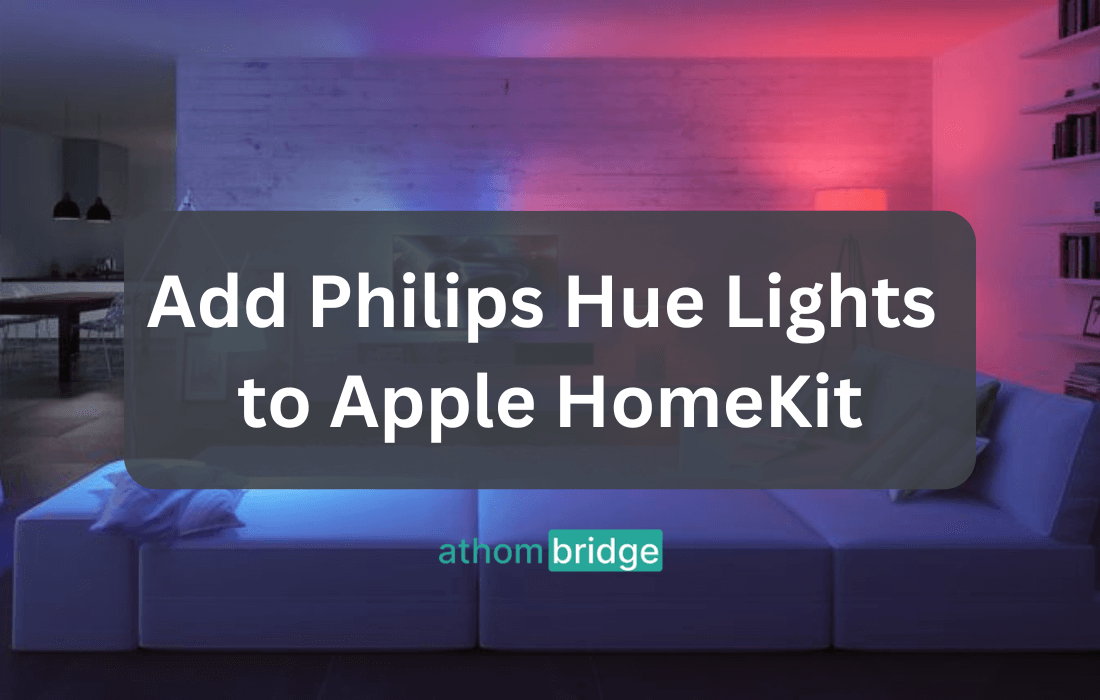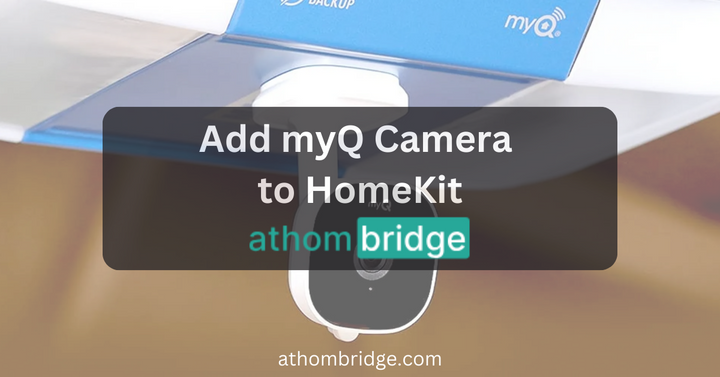How to Add IKEA Smart Motion Sensors to Apple HomeKit

In the world of smart home devices, compatibility can be an issue, especially for Apple users. Adding IKEA smart motion sensors to Apple HomeKit has been tricky due to compatibility problems. But now, Athom Bridge offers a solution to bridge this gap and integrate IKEA sensors into Apple HomeKit. This guide will walk you through the steps, enhancing your home with seamless connectivity.
Integrating IKEA Smart Motion Sensors with HomeKit Using Athom Bridge
Athom Bridge serves as a bridge connecting non-HomeKit compatible devices to the Apple HomeKit ecosystem. Its primary function is to extend the reach of HomeKit compatibility. It encompasses a wide range of devices, allowing users to seamlessly integrate them into their existing Apple smart home setup.
If you wish to add any smart devices to HomeKit, you may download the Enomek app using the below button.
Benefits of Athom Bridge
- Device Compatibility: Athom Bridge expands the compatibility of Apple HomeKit to include devices that were not initially designed to work with it, such as IKEA smart motion sensors.
- Siri Integration: Athom Bridge enables users to control a variety of devices, including motion sensors, using voice commands through Siri.
- Automation and Control: Once integrated, users can incorporate Athom Bridge-compatible devices into their HomeKit. It allows a more streamlined and intelligent home environment.
Steps to Add IKEA Smart Motion Sensors to Apple HomeKit using Athom Bridge
- Set Up Athom Bridge
- Start by setting up Athom Bridge. It will act as the bridge between your non-HomeKit devices and the HomeKit ecosystem.
- Install the necessary software and follow the configuration process outlined in the Athom Bridge documentation.
2. Install the IKEA Motion Sensor Plugin
Within the Athom Bridge setup, install the plugin specific to IKEA motion sensors. This plugin will enable communication between the motion sensors and the HomeKit environment.
3. Configure the Motion Sensor Plugin
- Access the configuration file for Athom Bridge and the installed IKEA motion sensor plugin.
- Configure the plugin settings, including details about your IKEA motion sensors and their unique identifiers.
4. Pair Motion Sensors with HomeKit
- Open the Apple Home app on your iOS device.
- Add a new accessory and scan the QR code or enter the setup code provided by the Athom Bridge plugin.
- The motion sensors should now appear in the Home app, ready for setup and automation.
5. Create Automation Routines
- Once the motion sensors are added to the Home app, you can create automation routines based on their input. For example, you can set up motion sensors to trigger specific actions. It includes turning on lights when motion is detected in a certain area.
- Customize automation routines further by adding conditions, time triggers, and other HomeKit-compatible devices.
Read more: 4 Ways to add IKEA Smart Devices to Apple HomeKit
Embracing the Benefits of Integration
Integrating IKEA smart motion sensors into Apple HomeKit using Athom Bridge offers users a host of benefits. Compatibility is now extended to devices that were previously not compatible with HomeKit. This expansion opens up a realm of possibilities for creating a smarter and more convenient home environment.
Imagine walking into a room, and the lights automatically turn on as the motion sensor detects your presence. Envision scenarios where your smart home responds to your movements. It effortlessly adjusts temperature, lighting, and other factors to match your preferences. This seamless integration enhances your overall living experience and adds a touch of futuristic convenience to your daily routines.
Athom Bridge empowers users to customize their automation routines according to their unique needs and preferences. From enhancing security to optimizing energy efficiency, the integration of IKEA motion sensors with Apple HomeKit offers a versatile platform. This platform enables you to create a smarter and more responsive living space.
By seamlessly incorporating IKEA motion sensors into your Apple HomeKit ecosystem, you can unlock a range of benefits. These benefits encompass improved security measures and the ability to fine-tune energy usage. With this integration, your living space becomes more adaptable and in tune with your needs.
Interested in the Govee devices? Find How to add Govee Lights to Apple HomeKit using Athom Bridge
The Future of Home Automation
As technology continues to evolve, the ability to integrate a wide range of smart devices becomes increasingly important. Athom Bridge represents a significant step forward in achieving interoperability across various smart home ecosystems. Adding IKEA smart motion sensors to Apple HomeKit through Athom Bridge has dual benefits. It addresses compatibility issues and unlocks the full potential of smart home devices.
Explore more: How to Add Nest Thermostat to Apple HomeKit
In conclusion, Athom Bridge serves as a powerful tool to bridge the gap between device compatibility and user expectations. With its capabilities, you can unlock the full potential of your IKEA smart motion sensors within the Apple HomeKit environment. In the rapidly evolving landscape of smart home technology, solutions like Athom Bridge are becoming increasingly crucial. They facilitate the development of interconnected living spaces that are both intuitive and tailored to individual needs.
Frequently Asked Questions about IKEA HomeKit
01. How long does the IKEA motion sensor stay on?
It can be set for day or night mode. Also, the IKEA motion sensor's light automatically turns off after 3 minutes.
02. How do I connect my IKEA Motion Sensor to my Home Assistant?
Step 01: Go to Home Assistant.
Step 02: Go to Settings > Devices & Services.
Step 03: Select the Add Integration button in the bottom right corner.
Step 04: Select IKEA TRÅDFRI from the list.
Step 05: Follow the instructions on the screen.
03. How does the IKEA sensor light work?
IKEA smart lighting devices use the Zigbee Light Link. The lights create a mesh network with each other. It also enables each light to pass on messages to the next.
04. How do I pair my IKEA motion sensor to ZigBee?
Long press the pair button > Then, the red light should flash and then turn off
05. How do I pair my Ikea sensor?
You need to keep your motion sensor within 2cm of the bulb. Then you need to press the pairing button for a few seconds.
06. How do home motion sensors work?
Motion sensor detects infrared energy. By using this energy, it detects and increases in infrared energy. So, it notifies the control panel.
07. How do I reset my IKEA motion sensor?
If you need to reset the IKEA motion sensor, toggle the main switch 6 times. Press the pairing button 4 times for the remote control.