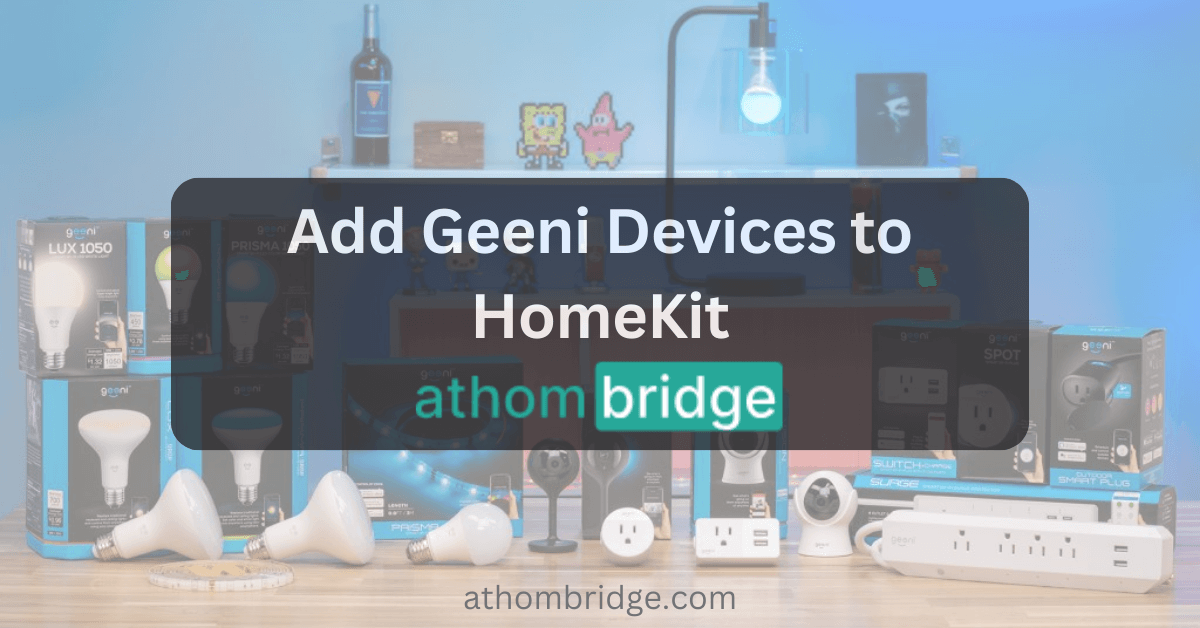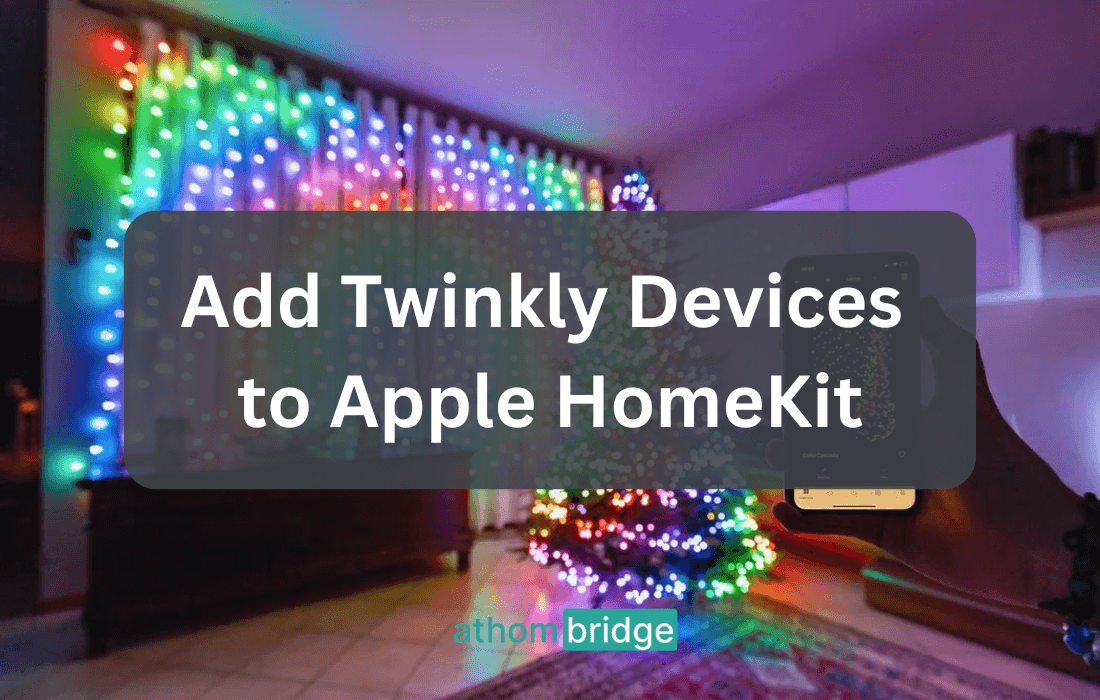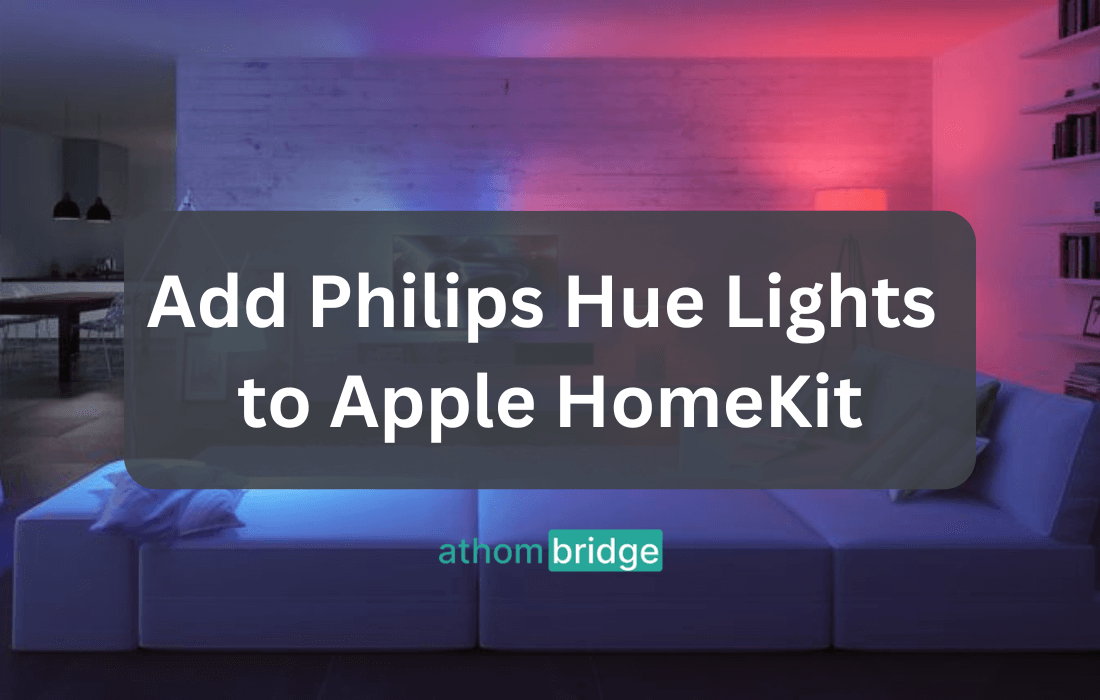How to add Ring Security System to Apple HomeKit

In the world of smart home technology, convenience and integration are key. If you own a Ring Security System and want to manage it alongside your other smart devices using Apple HomeKit, you’ve come to the right place. This comprehensive guide will walk you through the process of adding your Ring Security System to Apple HomeKit, enabling seamless control, automation, and peace of mind.
Adding Ring Security System to Apple HomeKit using ATH Bridge
The ATH Bridge offers a cost-effective way to integrate your Ring security system into Apple HomeKit. Here’s how to do it:
- Set Up Add to HomeKit Bridge:
ATH Bridge is a key component for integrating your Ring Security System with Apple HomeKit. Ensure that you have the ATH Bridge set up on your network.
2. Pair ATH Bridge with HomeKit:
- Open the Apple Home app on your iOS device (iPhone or iPad).
- Tap the ‘+’ icon located in the top right corner to add a new accessory.
- When prompted to scan a setup code, select “Don’t Have a Code or Can’t Scan?”
- From the list of available accessories, choose the ATH Bridge.
- A setup code will be displayed on your iOS device; enter this code on the ATH Bridge to establish the connection.
3. Install the Ring Plugin:
- Access the interface of the ATH Bridge, and navigate to the plugins section or the marketplace.
- Search for the Ring plugin and install it on the Athom Bridge.
4. Link Your Ring Account:
- After installing the Ring plugin, access its settings within the ATH Bridge interface.
- You will likely need to provide your Ring account credentials to link your Ring account with the plugin.
- Follow the on-screen instructions to authenticate your Ring account and authorize the plugin to access your Ring Security System.
5. Discover Ring Security System in HomeKit:
- After successfully linking your Ring account, the AddToHomeKit Bridge should be able to discover your Ring Security System.
- Open the Apple Home app on your iOS device.
- Your Ring Security System should now appear as an accessory in the Home app.
6. Customize Settings:
- Assign the Ring Security System to a specific room and customize its settings within the Home app as needed.
- Configure automation routines to enhance the functionality of your Ring Security System within the Apple HomeKit ecosystem.
Discover How to add Ring Doorbell to Apple HomeKit using AddToHomeKit Bridge
Adding Ring Security System to Apple HomeKit using HOOBS
HOOBS, which stands for Homebridge out of the box, provides a hardware-based solution for integrating your Ring security system with Apple HomeKit. Here’s how to do it:
- Get HOOBS
- Purchase the HOOBS hardware device, available for $312.48.
2. HOOBS Installation
- Unbox the HOOBS device and insert the prepared microSD card.
- Power up the device and follow any on-screen instructions for network setup.
- Connect the HOOBS device to your router using the included plug and micro USB cable.
- Check for the “HOOBS” Wi-Fi network on your iPhone and connect to it.
- Configure the HOOBS device on your network by entering your Wi-Fi network passphrase.
- Open a web browser and access the HOOBS startup screen.
- Create an administrator account with a username and password.
3. Pair HOOBS with HomeKit
- Open the Apple Home app on your iOS device.
- Tap the ‘+’ icon in the top right corner to add a new accessory.
- Select “Don’t Have a Code or Can’t Scan?” when prompted to scan a setup code.
- Choose the HOOBS device from the list of available accessories.
- Enter the setup code displayed on your iOS device into the HOOBS device.
4. Install the Ring Plugin
- Access the HOOBS interface and navigate to the plugins section or marketplace.
- Search for the Ring plugin and install it.
5. Link Your Ring Account
- Access the Ring plugin’s settings within the HOOBS interface.
- Provide your Ring account credentials to link your Ring account with the plugin.
- Follow the on-screen instructions to authenticate your Ring account and authorize the plugin to access your Ring security system.
6. Discover Ring Devices in HomeKit
- After linking your Ring account, the HOOBS device should discover your Ring security system, including cameras and alarms.
- Open the Apple Home app, where your Ring devices should now appear as accessories.
- Assign your Ring devices to specific rooms and customize their settings within the Home app.
For a detailed step-by-step guide, visit the article on Add Ring Devices to Apple HomeKit
Why Integrate Ring Security System with Apple HomeKit?
Before we delve into the integration process, let’s understand the benefits of integrating your Ring Security System with Apple HomeKit:
- Unified Control: Apple HomeKit provides a centralized platform to manage all your smart devices, including lights, locks, cameras, and now your Ring Security System. This simplifies control and eliminates the need for multiple apps.
- Automation: With Apple HomeKit, you can create custom automation scenarios that enhance the security and convenience of your home. For example, you can set up triggers to activate your Ring Security System when you leave home or integrate it with other devices like smart locks and lights for enhanced security.
- Siri Voice Control: Integration with Apple HomeKit allows you to use Siri voice commands to control and monitor your Ring Security System. Simply say, “Hey Siri, arm my Ring Security System,” and it’s done.
Interested in Alexa Devices? Explore How to add Alexa Echo Dot to HomeKit using ATH Bridge
Final Thoughts
Integrating your Ring Security System with Apple HomeKit brings together the best of both worlds — smart security and comprehensive control. While compatibility may vary based on Ring’s updates, you can follow the steps outlined in this guide to achieve seamless integration.
Whether you use ATH Bridge or HOOBS, the ability to control your Ring Security System via Apple HomeKit opens up a world of possibilities for enhanced security and automation in your smart home. Enjoy the convenience of Siri voice commands and the power to create custom routines to suit your lifestyle and security needs.
FAQs about the Ring Security System to Apple HomeKit
Does Ring work with Apple HomeKit?
Ring Smart Devices aren't compatible with HomeKit natively. But, there are solutions to add your Ring devices with Apple HomeKit like Enomek, ATH Bridge, and HOOBS.
Is there a security system that works with HomeKit?
Some of the ADT, Vivint, Frontpoint, Abode, and Brinks Home Security work with Apple HomeKit.
Is Ring owned by Apple?
No. Ring home security and smart home devices owned by Amazon.
Does Ring have home automation?
Yes. Ring has home automation devices such as Ring Doorbells, Cameras, and Ring Security Systems.