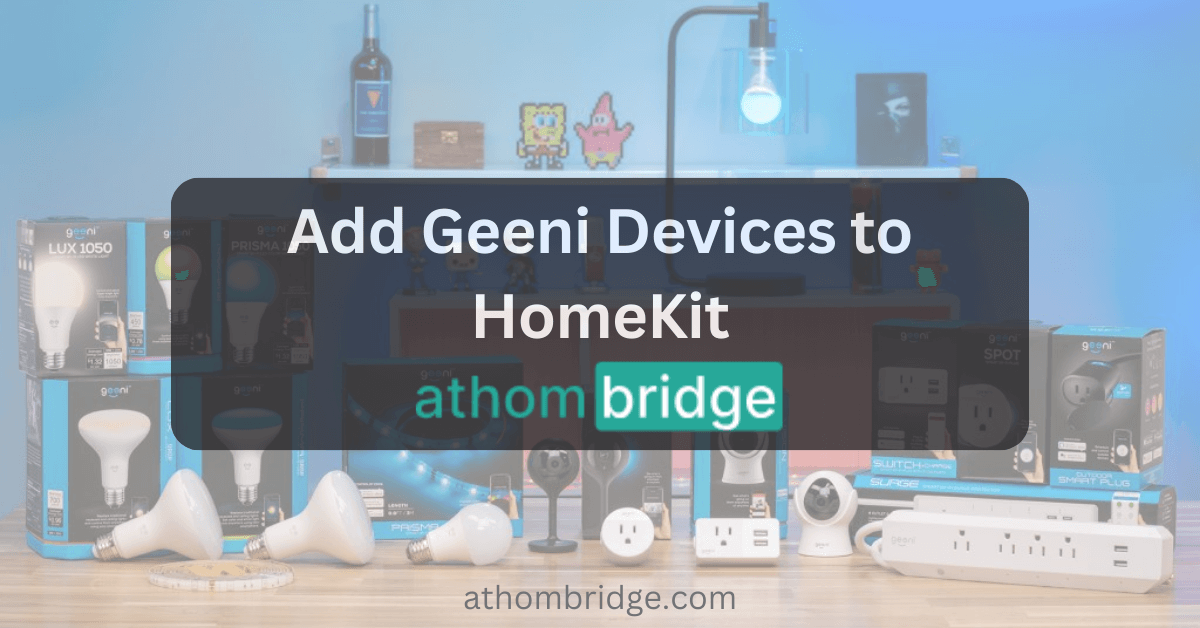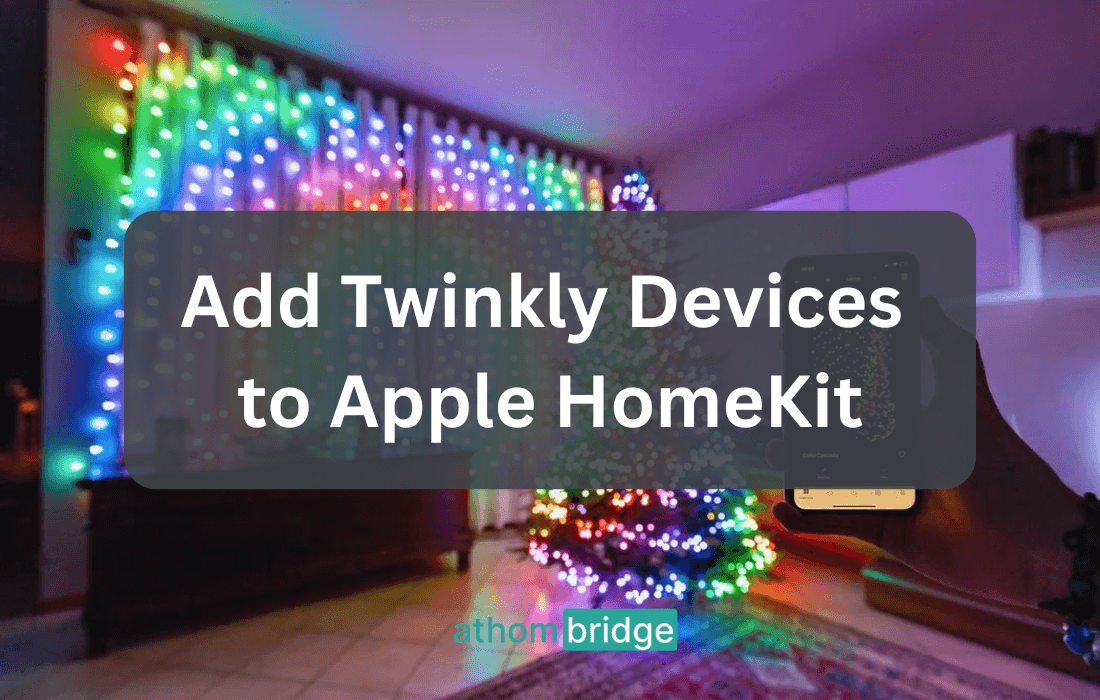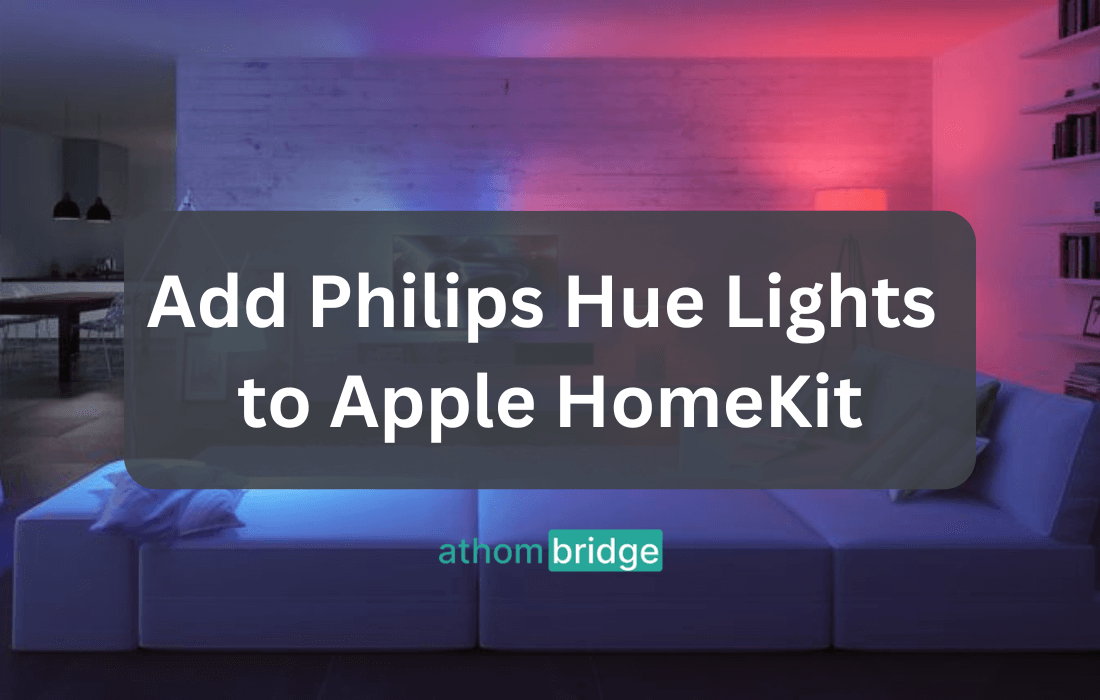How to Add Tuya ZigBee Hub to Apple HomeKit using ATH Bridge

As smart home technology continues to evolve, many users seek to integrate their diverse smart devices into a single, cohesive system for ease of control. If you own Tuya ZigBee devices and are eager to integrate them into your Apple HomeKit ecosystem, you're in luck.
What to do with Tuya Apple HomeKit Integration
Integrating Tuya devices with Apple HomeKit can enhance your smart home experience by allowing you to control and automate your Tuya devices using the Apple Home app and Siri voice commands. To achieve Tuya Apple HomeKit integration, follow these steps:
How to add Tuya ZigBee Hub to HomeKit
There's a solution that bridges the gap between your Tuya devices and HomeKit. It allows you to control them seamlessly through your iOS devices and Siri. One of the most cost-effective and user-friendly methods for achieving this integration is by utilizing the ATM Bridge.
In this guide, we'll walk you through the steps to add your Tuya ZigBee Hub to Apple HomeKit using the Add TO HomeKit Bridge.
1. Acquire the ATM Bridge
- Get ATH HomeKit Homebridge Server from a reliable source or the manufacturer's website.
- Wait for the Ath Bridge to arrive. Note that shipping times may vary depending on your location.
2. Setup the ATH Bridge
- Unbox the ATH Bridge and follow the manufacturer's instructions to connect it to your home network. This usually involves connecting the ATH Bridge to your Wi-Fi router.
- Power on the ATH Bridge and ensure it's properly connected to your network.
3. Access the Add To HomeKit Bridge Interface
- Open a web browser on a device connected to the same network as the ATH Bridge.
- In the address bar, enter the IP address or hostname of the Add To HomeKit Bridge. This information should be provided in the manufacturer's instructions.
- You'll be directed to the ATH Bridge's web interface.
4. Install the Tuya ZigBee Plugin
- Within the AddToHomeKit Bridge's web interface, navigate to the "Plugins" or "Add-ons" section.
- Look for the Tuya ZigBee plugin and select it for installation.
- Follow the on-screen prompts to complete the installation. The AddToHomeKit Bridge will automatically install the required components.
5. Configure the Tuya ZigBee Plugin
- Once the plugin is installed, access its settings within the ATH Bridge interface.
- You may need to provide your Tuya account credentials to authenticate the plugin with your Tuya ZigBee devices.
- The ATH Bridge will communicate with the Tuya ZigBee Hub and associated devices using the installed plugin.
6. Add Tuya ZigBee Devices to Apple HomeKit
- Open the Apple Home app on your iOS device.
- Tap the "+" button to add a new device.
- Select "Add Accessory" and follow the on-screen instructions.
- When prompted, use the ATH Bridge's unique HomeKit code to pair it with your HomeKit setup.
- Once the ATH Bridge is added as a bridge accessory, all Tuya ZigBee devices connected to the AddToHomeKit Bridge will become accessible within the Home app.
7. Organize and Control Tuya ZigBee Devices
- Now, you can organize and control them using the Apple Home app.
- Assign devices to rooms, create scenes, and use Siri voice commands to control your Tuya ZigBee devices alongside your other HomeKit accessories.
Congratulations! You've successfully integrated your Tuya ZigBee devices into the Apple HomeKit ecosystem using the ATH Bridge. Now you can enjoy the convenience of managing your smart devices through the Apple Home app. And you can control them with Siri voice commands.
If you want to add any smart devices to HomeKit, you may consider purchasing Enomek solution here.
Interested in the myQ devices? Find How to add myQ Garage Door Opener to Apple HomeKit. If you have any wyze devices, you can add your Wyze Devices to Apple HomeKit using this guide.
Final Thoughts
In a world where smart home devices come in a variety of ecosystems, bridging the gap between them can be a game-changer. Thanks to innovative solutions like the ATH Bridge, the dream of seamlessly connecting Tuya ZigBee devices to Apple HomeKit has become a reality. Not only Tuya devices, you can also add your Ring devices to Homekit. This integration brings ease of control. And also it introduces a new level of customization and automation to your smart home experience.
FAQs about the Tuya ZigBee Hub Apple HomeKit
Is Tuya compatible with Apple HomeKit?
Yes. With ATH Bridge or Enomek solution, you can add your Tuya devices to Apple HomeKit.
Does ZigBee hub work with HomeKit?
ZigBee isn't natively compatible with Apple HomeKit. But, you can use third-party hardware and software solutions to add any ZigBee devices to Apple HomeKit.
How do I expose ZigBee to HomeKit?
When adding ZigBee to HomeKit with a third-party hardware and software solution, it can be exposed to HomeKit easily.
Is Tuya compatible with ZigBee?
Yes. Tuya is compatible with Zigbee and controls multiple sub-devices at once, without the need for a network connection.