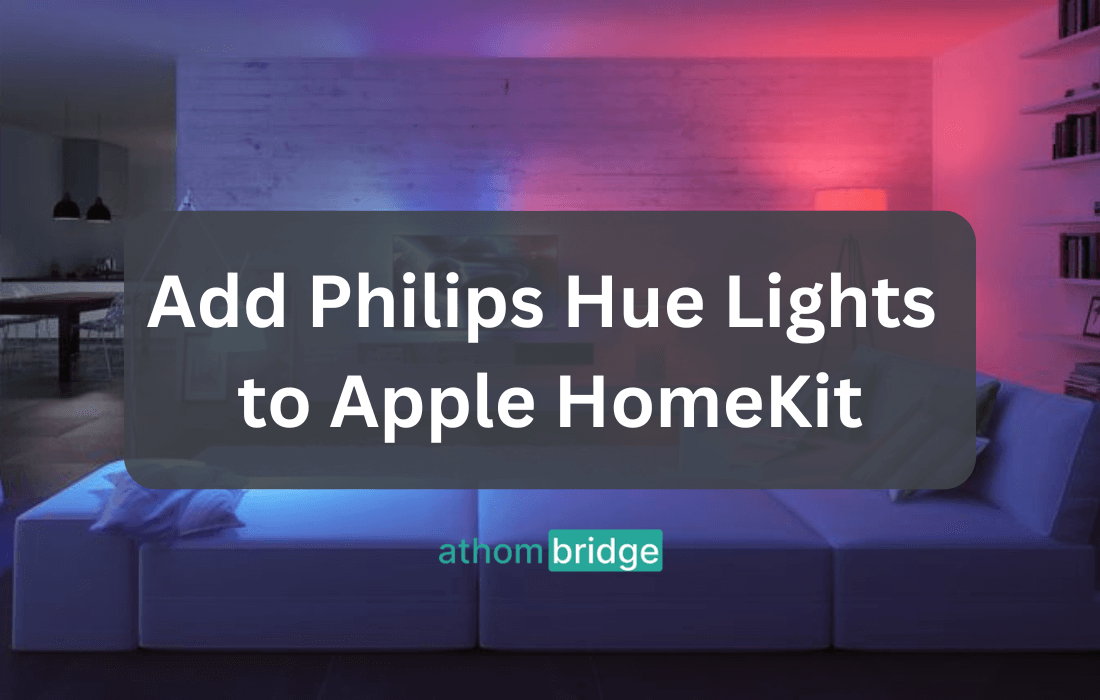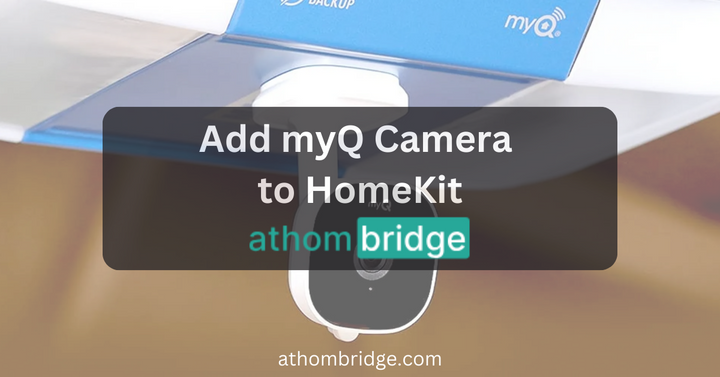Athom Bridge: Bridging Any Smart Home Devices to Apple HomeKit

In the rapidly evolving world of smart homes, the desire for seamless control and integration of devices has become paramount. Apple HomeKit has emerged as a popular platform for managing smart home devices, offering a unified ecosystem for homeowners. However, not all smart devices are natively compatible with HomeKit. This is where Athom Bridge comes into play – a versatile, plug-and-play device that allows you to effortlessly add non-HomeKit devices to your Apple HomeKit ecosystem.
What is Athom Bridge?
Athom Bridge is a small yet powerful device designed to bridge the compatibility gap between your non-HomeKit-compatible smart home devices and Apple HomeKit. In essence, it acts as a translator, enabling seamless communication between devices that may not naturally interact with HomeKit.
There are two main variants of Athom Bridge:
- Athom HomeKit HomeBridge Server: This version is a more affordable option and serves as an excellent choice for users with a wide range of non-HomeKit devices. It allows for the integration of numerous smart home brands and gadgets, such as Nest, Ring, Lifx, TP-Link Kasa, Ikea, Philips Hue, Sonos, Logitech, Arlo, Wemo, and many more.
- Athom HomeKit HomeBridge Zigbee Server: This variant is slightly more expensive but offers the added advantage of supporting Zigbee devices. Zigbee is a wireless communication standard widely used in smart home technology. With this version, you can seamlessly connect devices from brands like Aurora, Belkin, Bitron, Bosch, Heiman, Hive, Innr, Lutron, Osram, Tuya/Smart Life, Ikea, SmartThings, Philips, and more. It also supports a wide range of HomeBridge plugins, ensuring compatibility with various devices.
Benefits of using Athom Bridge?
There are numerous benefits to using Athom Bridges to add non-HomeKit devices to your Apple HomeKit ecosystem:
- Ease of Use: Athom Bridges are designed with user-friendliness in mind. They offer a straightforward setup process and are compatible with a wide range of devices, making them accessible to all users.
- Security: Security is a top priority, and Athom Bridges run locally on your network, keeping your data and devices safe from external threats. Industry-standard security protocols are employed to ensure robust protection.
- Privacy: Athom Bridges respect your privacy by not collecting any personal data about you or your devices. You can rest assured that your information remains confidential.
- Versatility: Athom Bridges open the door to a world of compatibility, allowing you to integrate a vast array of smart devices and brands into your HomeKit ecosystem.
- Affordable Integration: Achieve seamless integration of your smart devices without breaking the bank. Athom Bridges provide an economical solution to enhance your smart home experience.
How to Set up Athom Bridge?
Setting up your Athom Bridge is a straightforward process that allows you to seamlessly integrate your non-HomeKit devices into the Apple HomeKit ecosystem. Follow these step-by-step instructions to set up your Athom Bridge:
Step 01: Unpack the Athom Bridge
Begin by unpacking the Athom Bridge package. Inside, you'll find the Athom Bridge server, a pre-flashed SD card, a power adaptor, a USB power cable, and an Ethernet cable.
Step 02: Insert the Pre-flashed SD Card
Take the pre-flashed SD card and insert it into the Athom Bridge server. This SD card contains essential software and configurations needed for the bridge to function correctly. Ensure it is securely inserted.
Step 03: Connect to Your Router
Using the provided Ethernet cable, connect one end to the Athom Bridge server and the other end to an available port on your home router. This wired connection ensures a stable network connection for your Athom Bridge.
Step 04: Power On the Athom Bridge
Plug the power adaptor into an electrical outlet and connect the USB power cable to the Athom Bridge server. This will power up the Athom Bridge.
Step 05: Locate the IP Address
Now, you need to find the IP address assigned to the Athom Bridge server on your local network. To do this:
- Access your router's interface. You can usually do this by opening a web browser and entering the router's IP address. Common router IP addresses include 192.168.0.1 or 192.168.1.1. Refer to your router's manual if you're unsure.
- Look for a list of connected devices on your router's interface. This list will display the devices currently connected to your network, including the Athom Bridge.
- Note down the IP address assigned to the Athom Bridge. It will look something like "192.168.x.x."
Step 06: Access the Athom Bridge Interface
Open your web browser and enter the IP address of the Athom Bridge, followed by port 8581. For example, if the IP address is 192.168.4.12, enter "http://192.168.4.12:8581" into your browser's address bar.
Step 07: Log In
You will be prompted to log in to the Athom Bridge server's interface. Use the standard login credentials, which are typically "admin" for both the username and password. If you've changed the login credentials previously, use the updated ones.
Step 08: Download Required Plugins
Once logged in, you will have access to the Athom Bridge server's interface. Here, you can select and download the necessary plugins for your specific smart home devices. These plugins are essential for enabling compatibility between your devices and HomeKit.
Step 09: Configure Plugins
After downloading the required plugins, you may need to configure them according to your preferences. This step may involve specifying device settings, assigning names, or customizing how your non-HomeKit devices interact with HomeKit.
Explore More: Adding Specific Devices to Apple HomeKit
Looking to integrate specific devices into your Apple HomeKit ecosystem? Check out our detailed guides on adding various smart home devices using Athom Bridge:
- Geeni Devices to HomeKit
- IKEA Smart Motion Sensors to HomeKit
- Govee Lights to HomeKit
- Nest Camera to HomeKit
- Tuya ZigBee Hub to HomeKit
- myQ Garage Door Opener to HomeKit
- Ring Doorbell to HomeKit
- Alexa Echo Dot to HomeKit
- Ring Security System to HomeKit
- myQ Camera to HomeKit
- Nest Thermostat to HomeKit
- iRobot Roomba to HomeKit
- Aqara to HomeKit
- Govee Lights to HomeKit
- Geeni to HomeKit
- ADT to HomeKit
- Vivint to HomeKit
Why Choose Athom Bridge?
Choosing the right Homebridge server for your smart home integration is crucial. Here are some factors to consider when deciding to opt for Athom Bridge:
- Device Compatibility: Take stock of the devices you wish to add to HomeKit. If you have Zigbee devices, the Athom HomeKit HomeBridge Zigbee Server is the right choice. However, if you have non-Zigbee devices, the Athom HomeKit HomeBridge Server is a more cost-effective option.
- Budget: Consider your budget when making a decision. While both Athom Bridge variants offer excellent value, the Zigbee Server is slightly more expensive due to its extended compatibility.
- Technical Proficiency: Assess your technical skills and comfort level with the setup process. The Athom HomeKit HomeBridge Server is known for its ease of setup and may be preferable for users who are less experienced with smart home technology.
Athom Bridge offers a robust solution for users seeking to expand their HomeKit ecosystem by incorporating non-HomeKit devices. Its versatility, ease of use, and commitment to security and privacy make it a compelling choice for homeowners looking to enhance their smart home experience.
Conclusion
Athom Bridge provides an elegant solution for homeowners seeking to expand their Apple HomeKit ecosystem to include non-HomeKit devices. Its compatibility with a wide range of smart home brands and devices, coupled with its commitment to security and privacy, makes it a valuable addition to any smart home setup.
With two variants to choose from – the Athom HomeKit HomeBridge Server and the Athom HomeKit HomeBridge Zigbee Server – users can tailor their selection based on their specific device needs, budget, and technical proficiency. Athom Bridge's ease of setup and versatility ensure that adding non-HomeKit devices to your Apple HomeKit ecosystem is a hassle-free and accessible experience